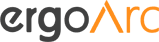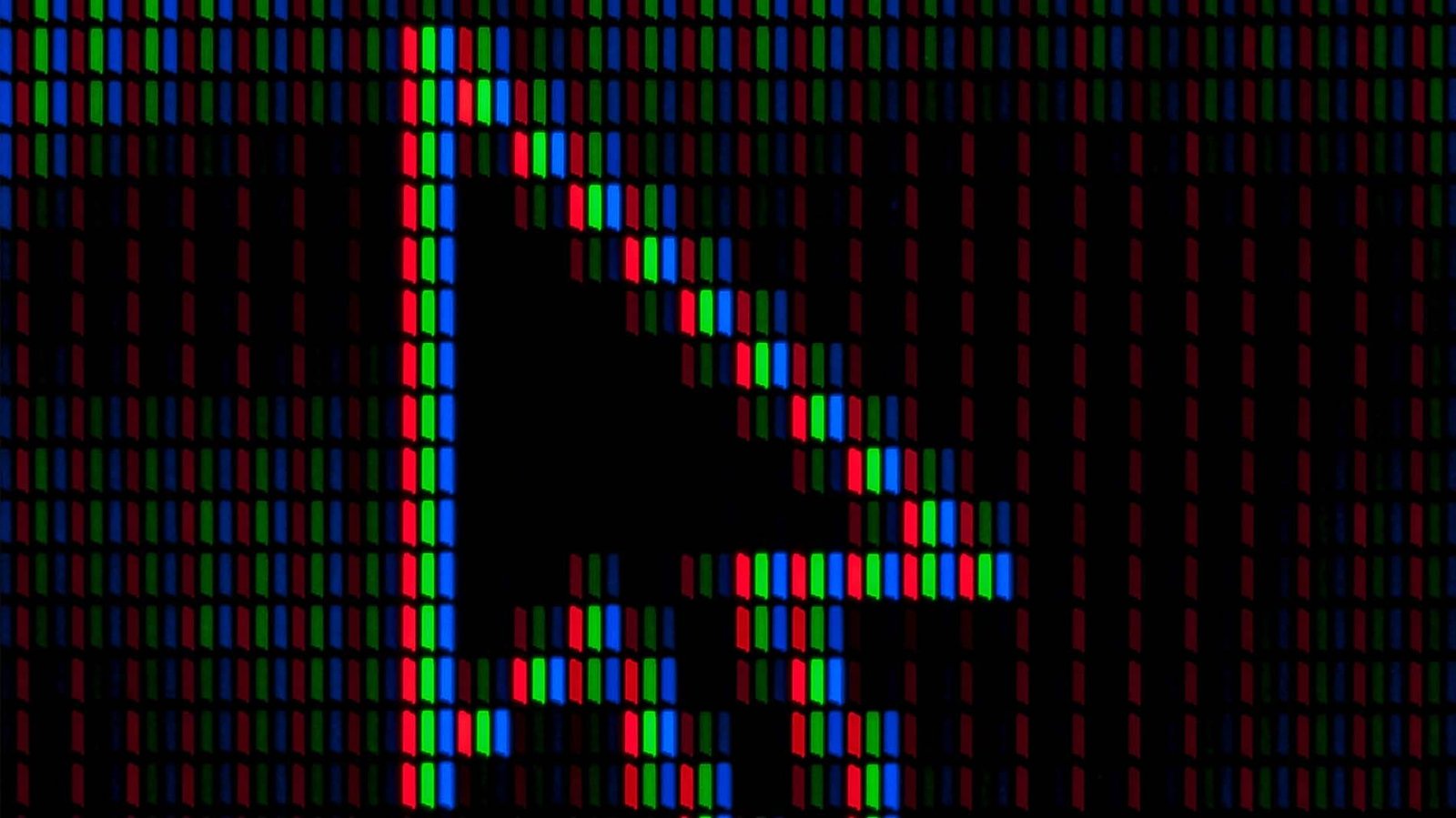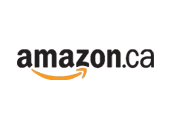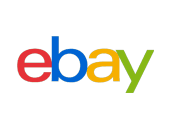Understanding Mouse DPI: A Comprehensive Guide
DPI, or dots per inch, is a critical measurement that describes the sensitivity of a computer mouse. Specifically, DPI indicates how many pixels the cursor on the screen will move for every inch that the mouse itself is moved.
What is DPI?
A higher DPI setting translates to faster cursor movement across the screen, while a lower DPI results in slower cursor movement. This aspect of mouse sensitivity is particularly significant in various applications, especially in gaming and graphic design, where precision is paramount.
The measurement of DPI is straightforward; it is typically established through a combination of optical sensors and the software that configures the mouse. Most modern mice come equipped with sensors that detect movement with high precision, enabling adjustable DPI settings. Users can often switch between different DPI levels according to their needs, allowing for a more tailored computing experience.
The significance of DPI in mouse performance cannot be overstated. For instance, a gamer utilizing a high DPI setting can perform swift movements and quick responses essential for competitive gameplay. Conversely, a designer may prefer a low DPI to achieve accuracy in image manipulations and detailing, where minute movements are crucial. When the DPI is tuned correctly, users experience increased efficiency and comfort during their interactions with digital environments.
Understanding DPI and its impact on cursor movement can be pivotal for optimizing workflows and improving overall user experience. Users should consider their specific needs and preferences when determining the ideal DPI setting for a particular task, ensuring that their mouse performs optimally in various scenarios.
How DPI Affects Performance
In the realm of computing, particularly concerning mouse usage, DPI—or dots per inch—plays a critical role in determining how effectively users can interact with their screens. Higher DPI settings facilitate quicker cursor movement across the display, which can be especially advantageous in gaming scenarios where rapid reactions are required. A mouse set to a higher DPI responds faster to small movements, translating to quick movements on screen. This feature is particularly beneficial for first-person shooters or fast-paced games, where precision and speed are crucial for achieving success.
Conversely, lower DPI settings can enhance precision during tasks that necessitate fine motor skills, such as graphic design or photo editing. For intricate work, a lower DPI allows for more controlled movements, enabling users to make subtle adjustments without overshooting their target. This balance is essential for professionals who must maintain accuracy while performing detailed tasks. Finding the right DPI setting is crucial, as it directly influences the performance and comfort level in various applications.
Moreover, understanding how DPI settings impact performance can lead to more informed choices when selecting a mouse tailored to specific needs. Many modern mice offer customizable DPI settings, allowing users to switch between high and low DPI with ease. This feature enables a versatile user experience that can adapt to different tasks quickly. Ultimately, users should experiment with varying DPI settings to find the perfect balance between speed and precision, thereby enhancing their overall effectiveness in both gaming and productivity environments.
Ideal DPI Settings for Different Activities
When selecting an appropriate DPI (dots per inch) setting for mice, it is crucial to consider the specific activity being performed, as different tasks benefit from varying sensitivity levels. For gaming, a common recommendation is a DPI range between 800 to 1600. This allows for precise movements essential in fast-paced environments, ensuring quick and accurate aiming without losing control. Many professional gamers prefer settings within this range, as it strikes a balance between speed and accuracy.
In contrast, graphic designers typically require a higher DPI setting, often between 1500 to 3000. This facilitates finer control when working on detailed projects, allowing for smooth adjustments while manipulating images or refining designs. Graphic design applications demand precision, and having a higher DPI can lead to increased efficiency and less strain during long working sessions.
For office work and general use, a DPI setting of around 800 to 1200 is generally considered ideal. This range provides a comfortable balance for scrolling through documents or browsing the internet, reducing the frequency of hand movement while still allowing for satisfactory responsiveness. Users engaged in casual browsing may not need to adjust sensitivity levels as often since such tasks do not require excessive precision or speed.
Ultimately, the “ideal” DPI can vary significantly based on personal preference and the equipment used. Experimentation may be necessary to find the settings that best cater to individual needs and enhance productivity. By understanding these recommended DPI settings for various activities, users can better optimize their mouse performance, leading to improved efficiency and comfort in their daily tasks.
Adjusting Mouse DPI: A How–To Guide
Adjusting the DPI (dots per inch) settings of your mouse can greatly enhance your computing experience, offering improved precision and responsiveness tailored to your tasks. The method of adjustment may vary depending on the type of mouse you own and the operating system you are using. Below are several approaches to effectively modify your mouse DPI settings.
For mice equipped with dedicated software, such as gaming mice, the process typically begins by installing the manufacturer’s software. Popular brands like Logitech, Razer, and SteelSeries provide dedicated applications that allow users to define custom DPI settings. Start by launching the software, locating the mouse settings, and identifying the DPI configuration section. Here, you can adjust the DPI sliders to your desired sensitivity. Many software applications also allow you to create profiles for different games or tasks, which can be switched easily based on your needs.
If your mouse features built-in DPI adjustment buttons, the process is straightforward. Many gaming mice are designed with these buttons located on the top or side. Simply press the designated DPI button to cycle through pre-configured DPI settings, often indicated by LED color changes for easy recognition. This method is particularly useful for quick adjustments during gaming or professional work.
For users without specialized software or adjustable buttons, DPI settings can generally be modified via the operating system’s control panel. On Windows, access the Mouse Properties by right-clicking the Start menu and navigating to Settings > Devices > Mouse. Here, you can adjust the pointer speed which correlates with DPI settings. Mac users can find similar options under System Preferences > Mouse.
By following these guidelines, users can effectively adjust their mouse DPI, enhancing their overall interaction with various software applications and gaming experiences. Understanding how to tailor these settings to your preferences is essential for optimal performance.
The Role of Polling Rate in Mouse Performance
The performance of a computer mouse is influenced by various technical aspects, two of which are the DPI (dots per inch) and polling rate. While DPI typically refers to the sensitivity of the mouse, the polling rate is equally significant, as it determines how frequently the mouse reports its position to the computer. Measured in hertz (Hz), the polling rate indicates the number of times the mouse sends data to the computer per second. For example, a polling rate of 125 Hz means the mouse updates its position every 8 milliseconds, whereas a rate of 1000 Hz provides updates every millisecond.
The interplay between DPI and polling rate can have a profound effect on the user experience, especially for gamers and professionals who rely on precision. A high DPI allows for fast and precise movements, enabling users to make swift course adjustments. However, without an adequate polling rate, the benefits of high sensitivity may be diminished. If the polling rate is too low, the computer may not receive the updated location data quickly enough, potentially resulting in delayed cursor movements or inconsistent performance. Therefore, achieving a balance between these two factors is crucial for optimal mouse functionality.
In fast-paced environments, such as competitive gaming, a higher polling rate can significantly enhance performance, ensuring that every movement is accurately recorded and executed. On the other hand, for general usage, a standard polling rate might suffice. Nonetheless, understanding how these specifications work together is essential for anyone looking to improve their computing experience. Ultimately, both DPI and polling rate contribute to a mouse’s effectiveness, and users should assess their needs and preferences when selecting the appropriate device.
Choosing the Right Mouse for Your Needs
When selecting a mouse, understanding the various types can significantly enhance your computing experience. The market offers a diverse range of options, each tailored for specific needs, particularly when it comes to DPI settings. DPI, or dots per inch, is a crucial factor that determines the sensitivity and precision of a mouse. For users engaged in gaming or graphic design, a mouse with high DPI settings is often essential. Such mice provide finer control and faster response times, allowing for precise movements and better performance in competitive scenarios.
For gamers, high-DPI mice typically feature adjustable DPI settings, enabling players to switch between sensitivity levels on the fly. This feature can be particularly advantageous for different types of gameplay, where quick reflexes are necessary. Many gaming mice also come with customizable buttons and ergonomic designs, ensuring that prolonged use does not lead to discomfort. When selecting a gaming mouse, consider options that offer a DPI range from 800 to 16,000 or more, to cater to various gaming styles and preferences.
Ergonomics is another critical aspect when choosing a mouse. For users who spend extended hours on their computers, an ergonomic mouse can reduce strain and enhance comfort. These mice are often designed to conform to the natural shape of the hand, thus preventing fatigue. Look for features such as thumb rests, adjustable weights, and a comfortable grip type. Such features are essential for ensuring that the mouse complements your usage habits while maintaining control, especially at higher DPI settings.
In conclusion, selecting the right mouse involves considering your specific needs, whether they be for gaming, graphic design, or general usage. By focusing on DPI settings and ergonomic features, you can ensure that your choice significantly enhances productivity and comfort during use.
Common Myths About Mouse DPI
Mouse DPI (Dots Per Inch) is often misunderstood, leading to several prevalent myths that can skew user perceptions regarding performance and usability. One of the most common misconceptions is that a higher DPI always translates into better performance. While it is true that a higher DPI allows for faster cursor movement across the screen, it does not necessarily equate to improved accuracy or better gaming performance. Many professional gamers prefer lower DPI settings for greater control over their movements. This illustrates that performance is more about individual preference and application than just the numerical value of DPI.
Another myth is that DPI settings should always be maximized for optimal performance. In reality, the ideal DPI setting varies significantly depending on the task at hand. For tasks like precise graphic design or detailed photo editing, lower DPI settings enable finer control. Conversely, activities that involve large screen movements, such as navigating a web page, may benefit from higher settings. It is essential for users to adjust their mouse sensitivity to match their specific needs and comfort levels, rather than defaulting to a maximum DPI setting.
Additionally, there is a belief that DPI settings have a uniform effect across all mice. However, different mouse models calibrate DPI differently; thus, the same DPI value may feel distinct depending on the construction and sensor quality of the mouse. Moreover, ergonomic factors, like hand size and grip style, also influence how a user interacts with various DPI settings. Sparse research on user preferences highlights that personal comfort, rather than mere numerical values, is key to an effective mouse experience.
Understanding these myths surrounding mouse DPI can help users make better-informed decisions when selecting a mouse and configuring its settings according to their unique requirements.
Testing and Optimizing Your Mouse for Best Performance
To achieve the best performance from your mouse, particularly concerning its DPI (dots per inch), it is essential to engage in a systematic testing and optimization process. The right DPI setting can significantly impact your workflow, gaming responsiveness, and overall comfort. Begin by identifying your primary usage for the mouse—whether it’s for professional tasks, casual browsing, or competitive gaming, as this will determine the optimal DPI for your needs.
Start by experimenting with different DPI levels. Most mice allow users to adjust DPI settings via software or dedicated buttons. Test different settings by engaging in tasks that mimic your typical usage. For instance, try a higher DPI while navigating across large screens to see if it enhances your speed and precision, and then drop to a lower DPI for more granular movements like photo editing or detailed graphic design. Take note of how each setting feels and whether it meets your performance expectations.
To further refine your mouse settings, consider using software tools designed for mouse testing. Many manufacturers offer proprietary applications for their devices, which not only allow for easier DPS adjustments but also provide features like acceleration and deceleration settings. Additionally, third-party tools such as Mouse Tester or DPI Analyzer can help assess the accuracy and responsiveness of your mouse by measuring how it tracks across various surfaces.
Take breaks during your testing to avoid fatigue; prolonged use at high sensitivity can lead to discomfort. Ultimately, the goal is to find a DPI sensitivity that feels comfortable and enhances your productivity or gaming ability. Regular adjustments based on your evolving tasks or gaming styles can keep your mouse performance optimized over time. Remember, the ideal setting varies from one individual to another, so personal comfort should guide your final decisions.
Conclusion: Finding Your Perfect DPI
Understanding mouse DPI (dots per inch) is crucial for enhancing user experience, especially in activities that demand precision, such as gaming or graphic design. Throughout this discussion, we have emphasized that DPI determines how far the cursor moves on the screen relative to mouse movement. A higher DPI setting allows for faster cursor movement, which can be invaluable in fast-paced gaming scenarios. Conversely, lower DPI values enable finer control, making them more suitable for detailed tasks like photo editing.
It is important to recognize that the ideal DPI setting is subjective and can vary significantly among individuals. Factors such as the type of tasks performed, the screen resolution, and personal preferences all play a vital role in determining what may work best for each user. For gamers, rapid response and precision movement might necessitate higher DPI settings, while professional users might benefit from lower settings that provide more accuracy in navigating complex designs or spreadsheets.
Moreover, finding the perfect DPI is not a one-time endeavor; it requires ongoing adjustment as users become more familiar with their mouse and the environments in which they operate. Experimenting with different settings can lead to a more comfortable and efficient experience. Many mice come equipped with adjustable DPI settings, allowing users to switch between configurations seamlessly. This feature can be particularly valuable for users who engage in various tasks throughout their day.
In conclusion, evaluating and fine-tuning your mouse DPI settings is essential for optimizing performance, enhancing productivity, and ensuring a more enjoyable interaction with your computer. Taking the time to understand your needs and preferences will ultimately lead to a better experience that aligns with your specific requirements, making the exploration of DPI adjustments not just beneficial but necessary.